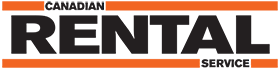
How to whitelist an email address
Features Business Intelligence
Make sure CanadianRentalService.com emails land in the "in" box. Below are whitelisting tips for:
Outlook 2003
Add newsletter@canadianrentalservice.com, to your Safe Senders list:
1. On the Tools menu, click Options.
2. On the Preferences tab, click Junk E-mail.
3. On the Safe Senders tab, click Add.
4. In the Add address, put newsletter@canadianrentalservice.com.
5. Click OK.
AOL
Add newsletter@canadianrentalservice.com, to your AOL address book:
1. Click the Mail menu and select Address Book.
2. Wait for the "Address Book" window to pop up, then click the Add button.
3. Wait for the "Address Card for New Contact" window to load.
4. Paste newsletter@canadianrentalservice.com into the "Other E-Mail" field.
5. Make our From address the "Primary E-Mail" address by checking the associated check box.
6. Click the Save button.
Yahoo!
You will need to set up a filter to redirect our newsletter into your inbox:
1. Open your mailbox and click on Mail Options (upper right hand corner).
2. Select Filters (bottom left corner).
3. Click the Add link on the Filters page.
4. Update the "From header:" rule with the following 2 pieces of information: "contains" and newsletter@canadianrentalservice.com. (This tells Yahoo to identify our newsletter based on its From address.
5. Click the Choose Folder pull down menu and select inbox.
6. Pick the Add Filter button.
Add newsletter@canadianrentalservice.com, to your Hotmail Safe List:
1. Open your mailbox and click "Options" (upper right hand corner).
2. Click the "Junk E-Mail Protection" link (top of page).
3. Select the "Safe List" link (2nd from bottom).
4. Copy and paste newsletter@canadianrentalservice.com into the dialog box titled "Type an address or domain".
5. Click the "Add" button next to the dialog box.
Gmail
Add newsletter@canadianrentalservice.com, to your Gmail Contacts List:
1. Click Contacts along the left side of any Gmail page.
2. Click Add Contact.
3. Copy and paste our From address, newsletter@canadianrentalservice.com into the primary email address dialog box.
4. Click Save.
How to check if our newsletter is in the "spam" folder:
1. Click Spam along the left side of any Gmail page.
2. Check mark the box next to our newsletter.
3. Click Not Spam button along the top.
Mozilla Thunderbird
Add newsletter@canadianrentalservice.com, to your Thunderbird Address Book and configure your Junk Mail Controls to white list your address book.Thank you to www.MarketingSherpa.com for these tips.
1. Click the Address Book button.
2. Make sure the Personal Address Book is highlighted.
3. Click the New Card button. This will launch a New Card window that has 3 tabs: Contact, Address & Other.
4. Under the Contact tab, copy and paste our "From" address, newsletter@canadianrentalservice.com into the Email dialog box.
5. Click OK.
White list your Personal Address Book:
1. From the main drop down menu, select "Tools > Junk Mail Controls..."
2. This will launch the Junk Mail Controls window that has two tabs: Settings and Adaptive Filter.
3. Under the Settings tab, update the "White Lists" module by selecting Personal Address Book from the pull down menu and then check mark the box next to "Do not mark messages as junk mail".
4. Click OK.
Print this page
Advertisement
Stories continue below
Leave a Reply